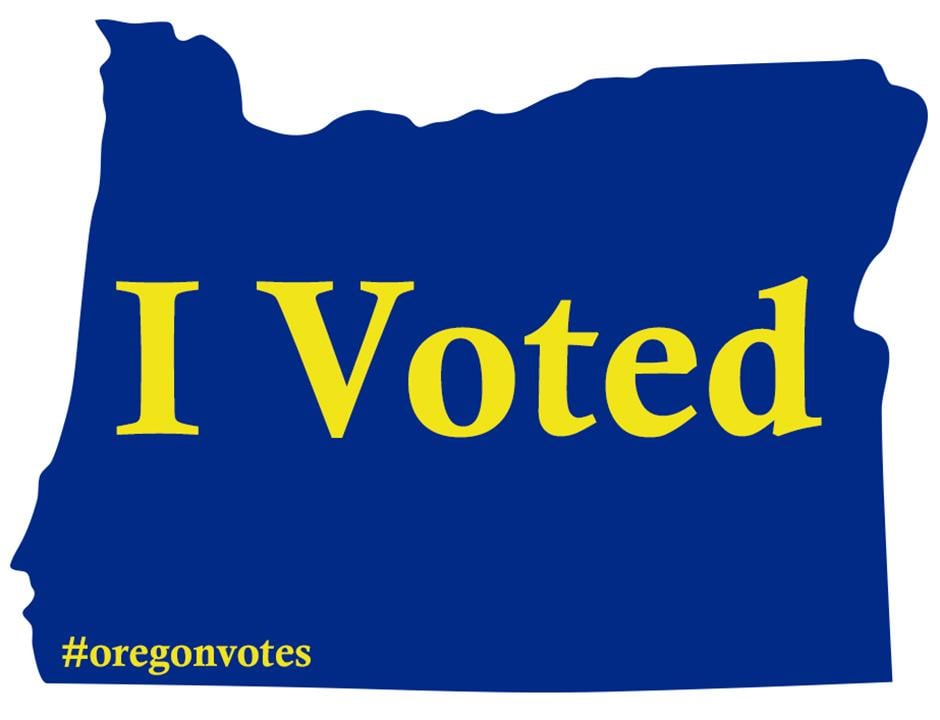Just so i can see what I’m playing on the big screen.
Hopefully using wireless to do this.
I’m using a Samsung tv which I’ve heard maybe a problem.
Edit thanks for the replies looks like I’m getting a steam dock
I used a Steam Deck dock with an HDMI out. Worked just fine!
I think most USB-C to HDMI adapters should Just Work™, I’ve had no problems with an old Mac one
https://www.steamdeck.com/dock or a 3rd party equivalent.
Steam lets you play your games on the big screen in various ways. But you will need the following.
- A device with steam or steam link app installed. Samsung TV use to have Steam Link available but from a quick search might not be available anymore.
So you will need a device like an Apple TV or Google TV to plug into your TV if you want to wirelessly display your Steam Deck.
Though in my personal view you may want to just connect the steamdeck itself into the TV with a USBC to HDMI adapter. Plus you can charge your deck while connected to a TV.
- a controller if you are plugging in your steam deck
Steam Deck has high compatibility with wireless controller from official controller from Sony, Xbox, and Nintendo. Plus the 3rd party ones like from 8bitdo are good and work well too.
My recommendation is Dongle/wireless controller for best experience. But if you must do everything wireless you don’t need a controller but it’ll still work.
The by far easiest method is to install the Steam Link app on the TV. Though, Samsung removed the app a few years ago for some reason. (Yup, i too had a Samsung TV, though likely my last.)
The next easiest method, though not wireless, is to get a dock or USB hub and then use a HDMI cable.
Alternatively, if you are a little tech-savvy, you could see if you can get Moonlight (please excuse the reddit link) to work, though I have no experience with that tool.
I still have no idea why people try to use the shit built-in stuff on TVs. Just get an Nvidia shield and be done with it. Doesn’t even matter what brand the TV is and it’s small so it travels great. I take mine when I travel to use on hotel TVs.
Moonlight is great BTW and available on the app store which makes it super easy to install on the shield.
I had an old laptop dock sitting around with USB-C in and HDMI out.
I use an Anker Usb-c hub, it has USB 3 input ports for controllers and flash drives, and HDMI out for the TV.
You can try to get your hands on an old Steam Link. There seem to be plenty cheap ones on Ebay.
Just hook it up with an HDMI cable??..
I have the J Saux dock. I hate how aggressive their marketing is, very astroturfy, but it has been good for my deck with some peripherals.
A cheap mini PC with Linux and Steam Link is the best solution IMO. You could probably get something usable for $100 on eBay.
I hooked up a cheap refurbished mini pc with steam remote play and that worked fine before I got the dock hooked up.
I haven’t tried on Samsung.
This may help you for the wireless option; but it may difficult to setup on the deck due to the immutable filesystem: miraclecast allows you to use a linux device as a miracast client. Basically if you can cast your phone to the tv, you can use miraclecast to cast the deck’s screen, most likely though you are gonna get a lot of latency.
Does this work with the roku thing I wanna do it without wires