learnbyexample
Interests: Regular Expressions, Linux CLI one-liners, Scripting Languages and Vim
- 74 Posts
- 34 Comments

 1·3 months ago
1·3 months agoWhy do you think it is a phishing link? Gumroad is a well known platform to sell digital goods.
I mention it is free up to some date because it will go back to being a paid product after that.

 1·5 months ago
1·5 months agoNot my blog, just sharing it here.
That said, I don’t see that broken rectangle on Chromium.

 2·5 months ago
2·5 months agoIs it regex or sed/awk syntax (or both) that gives you trouble?
I had similar reaction and didn’t even try to learn them for years - then I caught the stackoverflow craze of answering CLI questions (and learning from others).

 9·5 months ago
9·5 months agooxipng, pngquant and svgcleaner for optimizing images
auto-editor for removing silent portions from video recordings
Not my blog, just sharing it here. Saw it on HN (https://news.ycombinator.com/item?id=40419325)

 1·6 months ago
1·6 months agoWhat’s the difference between two_percent and skim?

 3·7 months ago
3·7 months agoYeah, it is uncommon spelling, but if you google, you’ll find it’s not that rare ;)

 2·7 months ago
2·7 months agoYou’re welcome, happy learning :)

 3·7 months ago
3·7 months agoI’m self-published and haven’t worked for other publications. Sometimes, my submissions reach HN front page, so you might have seen there or because others picked it up from there and shared around elsewhere.

 22·7 months ago
22·7 months agoAs per the manual, “Mappings are set up to work like most click-and-type editors” - which is best suited with GUI Vim.
While Vim doesn’t make sense to use without the modes, there are plugins like https://github.com/tombh/novim-mode!

 5·9 months ago
5·9 months agoI had to learn Linux CLI tools, Vim and Perl at my very first job. Have a soft spot for Perl, despite not using it much these days other than occasional one-liners (mainly for advanced regex features).

 3·9 months ago
3·9 months agoThanks a lot for the kind words! Means a lot to me :)

 2·9 months ago
2·9 months agoThanks! 😊

 4·10 months ago
4·10 months agoSee also: https://github.com/pllk/cphb (Competitive Programmer’s Handbook)

 2·1 year ago
2·1 year agoThat’s great to hear and thanks for the kind feedback :)

 8·1 year ago
8·1 year agoI use GitHub pages and mdbook (https://github.com/rust-lang/mdBook)

 1·1 year ago
1·1 year agoI used to use it for posting on Twitter, with some keywords (like book title) in bold.

 81·1 year ago
81·1 year agoalias a='alias' a c='clear' a p='pwd' a e='exit' a q='exit' a h='history | tail -n20' # turn off history, use 'set -o history' to turn it on again a so='set +o history' a b1='cd ../' a b2='cd ../../' a b3='cd ../../../' a b4='cd ../../../../' a b5='cd ../../../../../' a ls='ls --color=auto' a l='ls -ltrhG' a la='l -A' a vi='gvim' a grep='grep --color=auto' # open and source aliases a oa='vi ~/.bash_aliases' a sa='source ~/.bash_aliases' # sort file/directory sizes in current directory in human readable format a s='du -sh -- * | sort -h' # save last command from history to a file # tip, add a comment to end of command before saving, ex: ls --color=auto # colored ls output a sl='fc -ln -1 | sed "s/^\s*//" >> ~/.saved_commands.txt' # short-cut to grep that file a slg='< ~/.saved_commands.txt grep' # change ascii alphabets to unicode bold characters a ascii2bold="perl -Mopen=locale -Mutf8 -pe 'tr/a-zA-Z/𝗮-𝘇𝗔-𝗭/'" ### functions # 'command help' for command name and single option - ex: ch ls -A # see https://github.com/learnbyexample/command_help for a better script version ch() { whatis $1; man $1 | sed -n "/^\s*$2/,/^$/p" ; } # add path to filename(s) # usage: ap file1 file2 etc ap() { for f in "$@"; do echo "$PWD/$f"; done; } # simple case-insensitive file search based on name # usage: fs name # remove '-type f' if you want to match directories as well fs() { find -type f -iname '*'"$1"'*' ; } # open files with default application, don't print output/error messages # useful for opening docs, pdfs, images, etc from command line o() { xdg-open "$@" &> /dev/null ; } # if unix2dos and dos2unix commands aren't available by default unix2dos() { sed -i 's/$/\r/' "$@" ; } dos2unix() { sed -i 's/\r$//' "$@" ; }





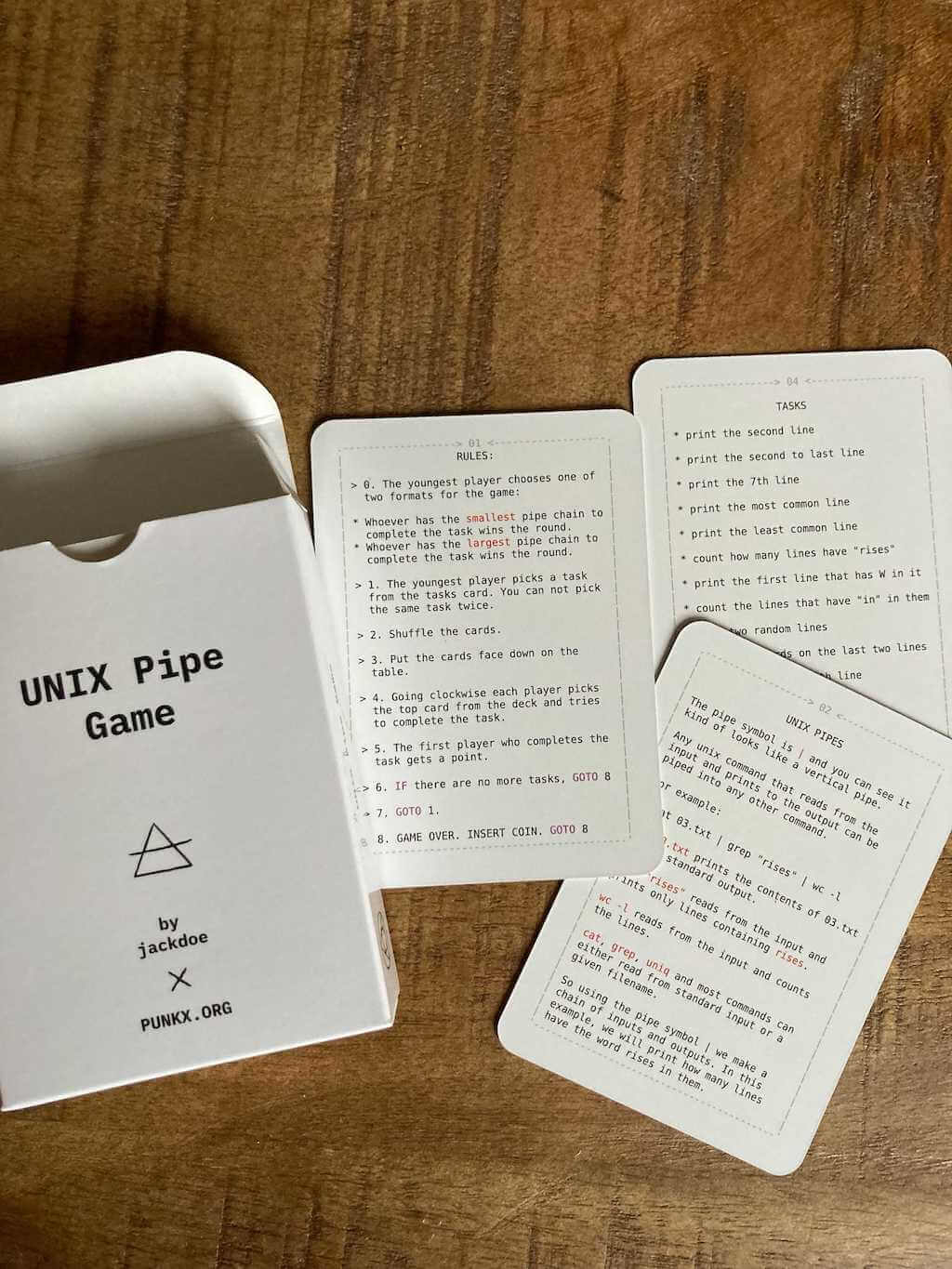
I have a list of learning resources for CLI tools and scripting here: https://learnbyexample.github.io/curated_resources/linux_cli_scripting.html
I’ve also written a few TUI interactive apps to practice text processing commands like grep, sed, awk, coreutils, etc: https://github.com/learnbyexample/TUI-apps