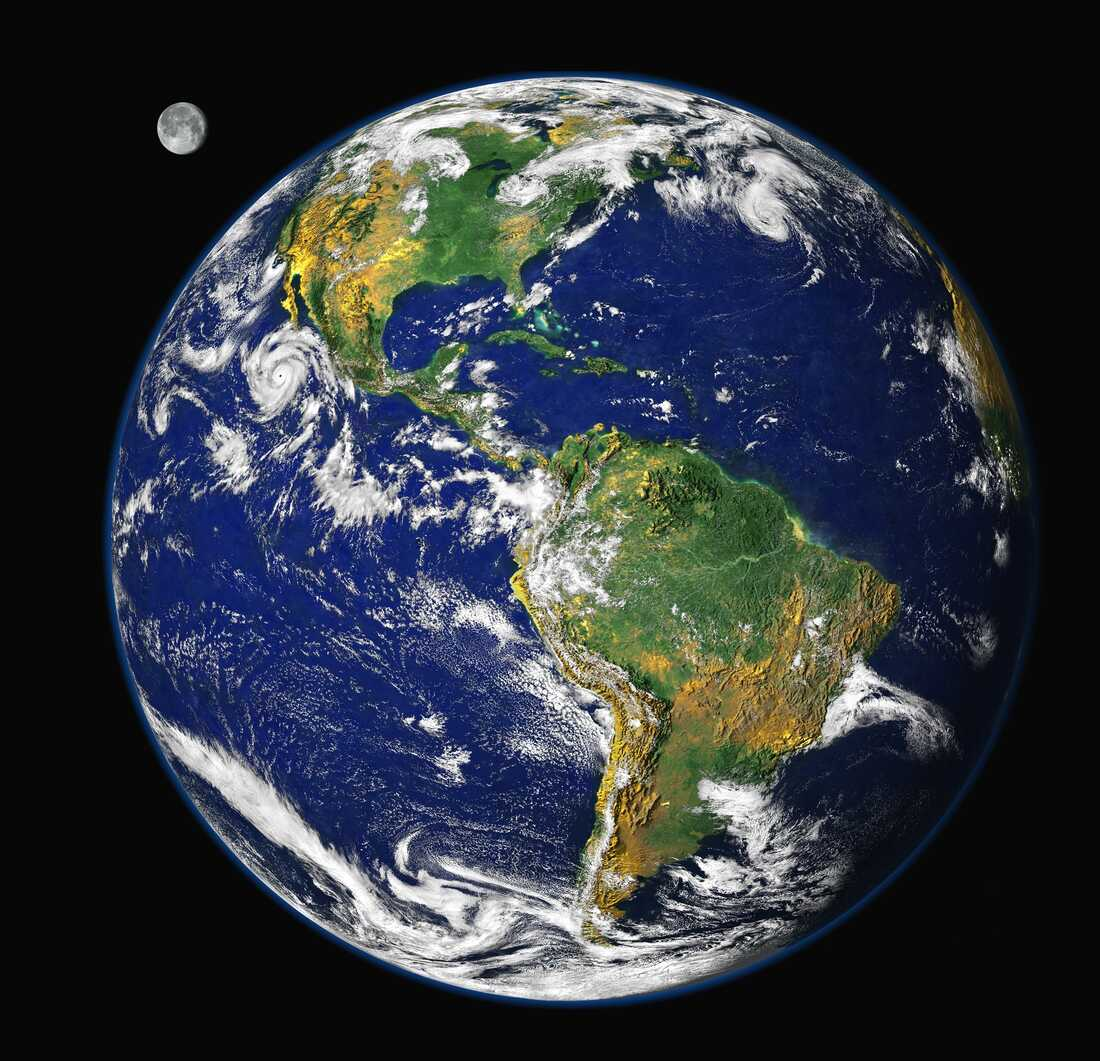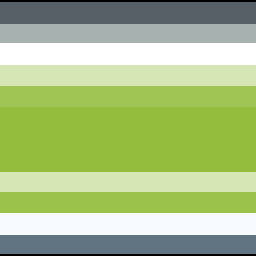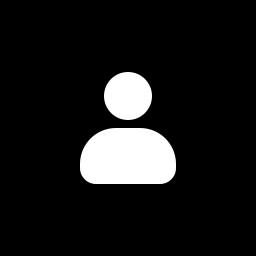I have a Lenovo Yoga running Windows 10 on a 1TB SSD and at some point will probably have to upgrade it to Windows 11. I use it for school and have to keep Windows on it for now because of what I’m currently doing. I want to start getting into Linux in hopes of making the switch sometime down the line. Is partitioning the disk and dual booting Windows/Linux a thing and is it possible/easy to do? If so, what distro would anyone recommend? (I’ve heard good things about Mint). Back in the day I had gotten bored one night, installed Ubuntu on an external drive and played around with it a very tiny bit before forgetting about it, but that’s the extent of my Linux knowledge, so kindly keep explanations ELI5 :)
Edit: Thank you everyone! You’ve given me lots of good advice and knowledge, some terms to Google, and some good places to start. I appreciate it! Looking forward to joining the wonderful world of Linux!
Duel booting has been a thing for as I have been using Linux, say 2004ish, and it has only gotten easier over the last 20 years.
Some things to watch out for though. First, make sure that you have sufficient free space on your drive before beginning, and make sure that you have backups in case something goes sideways. Good practice anyways.
Second, Windows likes to hijack the bootloader making it difficult to boot into Linux. I would make sure that Windows is installed first and have a live linux disk/jumpdrive available in case Windows decides to hijack the boot loader at a later date. That has only happened to me once, and wasn’t difficult to fix, but it was a pain in the butt.
As for which distro, dealer’s choice. I don’t think that there is a bad distro out there currently. Currently, I’m using NixOS but I think highly of Ubuntu, Fedora and all of their derivatives. Really, it’s whatever boats your float.
Important note: Shrink the Windows partition from within Windows!
When I did it in Linux Mint during install, Windows did not recognize those changes and thought its partition is still as big as it used to. Then soon I was hit with “Repairing drive C:” which screwed up the Linux Mint install (not the bootloader).
it’s probably caused by fast shutdown
deleted by creator
Yeah, this matches my experience. 10+ years ago, a windows update might randomly wipe out grub and I have to live boot and repair it. These days, my dual boot config has worked without issue for several years.
Good to know! I haven’t run a dual boot configuration in at least 15 years.
Brother, I’ve been dual-booting Windows and Linux since 2001. Of course you can do it.
Make sure you install windows FIRST. And then, Linux. Because each OS has its own bootloader and Windows doesn’t recognize Linux, but Linux recognizes Windows.
Honestly, I always HATED dual-booting off one drive. It’s infuriating and Windows can and will fuck your boot loader. I always found it so much easier to just have two disks and select which one I wanted to boot from the quick-post boot menu, or hopefully have a grub that matches the windows drive. That way both disks stay agnostic of the boot partitions and partition types. When I was a runt in college I had a laptop with a drive tray back when those were a thing. Now I just run Windows in QEMU on my laptops.
Yep. Get a second drive for Windows. Far much less a hassle.
Even with separate drives, the Windows 8 -> Windows 10 update wiped all the GPT drives in my system
I’m going to go against the grain a bit and suggest trying Linux in a virtual machine instead of dual booting.
In case you haven’t heard of them, virtual machines are like a computer inside your computer. You can set up as many as you like, as long as you have the space, and if they go wrong, they won’t affect the rest of your computer. You can set them up to share a folder with Windows for accessing your files.
The reason I’m suggesting a virtual machine is because you use your computer for school. Linux is very user friendly these days, and pretty easy to set up, but this seems to be something that you’re new to, so you won’t know how to fix any problems that come up.
If you’ve got school work due and something goes wrong, you don’t want to be fixing the computer instead of doing your work.
Once you’ve got some experience, then look at dual booting.
P.S. Mint is a great choice :)
A dual boot system is not a big problem as long as you boot in EFI mode and use GPT partitions. I have been running a dual boot system (Windows 10 and Arch Linux) for years without any problems.
You should allocate around 500 MB for the EFI partition. This allows you to install Windows and a Linux distribution and still have reserves if you want to install additional Linux kernels, for example.
If you want to change partitions, first make a data backup on another data medium. Because something can always go wrong. Even if it’s just a power failure.
I do this every day and the only problems I have is that it throws off Windows’ system clock (requiring a manual re-sync) and I have to re-pair my bluetooth headphones every time
Both of those issues can be fixed.
Nice to know about the clock fix, I’ll give that a try. I’ve actually done the bluetooth pairing method before but the problem is it’s a pretty fragile fix - sometimes it just stops working and then I’ve got to go through the whole process again. Easier to just re-pair whenever I switch OSes
Yes, it’s super easy to do as well. Most distro installers give you the option to automatically install for dual-boot without any manual partitioning.
Definitely try Mint, I was on it for years and it is very thoughtfully designed for stability and ease if use.
The hardest part will be getting the liveUSB made for the Linux ISO. You can find some simple tools like Balena Etcher that make it easy though.
I tried this with Mint and broke my Windows partition somehow.
That’s a bummer, sorry man. That is super rare though, I’ve never heard of that happening to anyone else in my 10+ years of Linux life. Don’t let it keep you from trying it again. I guess that is a testimony to the importance of backups, especially when working with partitions.
OP, the most trouble I’ve ever heard of or experienced myself was some GRUB issues, which are just a matter of the bootloader recognizing that there is a windows or Linux partition alongside whatever is being booted up. There are a ton of tutorials on how to address that type of issue though, it’s usually a matter of one or two commands in a terminal or command prompt.
Same here. It somehow broke my BIOS and I couldn’t even force it to boot off my windows install flash drive!
It’s very easy if Windows was there first. If you install it after Linux, they’ll hijack the bootloader and you have to restore it before you can boot back into Linux. If Windows is already installed, Linux will install a custom grub (bootloader front-end) allowing you to choose which OS to boot by default, or to choose on each boot.
I’d suggest to update from Win 10 to 11 before you install Linux, you never know what the update does.
As for the Linux flavor, my favorite is Xubuntu, a very lightweight variant of Ubuntu using the xfce window manager, which is lightning fast. I’ve tried many, many variants and stuck with it for performance and stability.
Whichever order you install the OSes in, they will all fight over who gets to boot first. Multiple installs of Ubuntu will even fight with each other. It’s manageable, but annoying.
deleted by creator
Thank you! This is all good advice. I’ve never actually used a VM but will have to do more research on installing and using one. When you (and everyone else here) say shrink the partition from inside windows, do you mean from within the disk management software? I’m familiar with that, having added extra drives on my other computers. I actually have 3 computers, 2 laptops and a gaming rig I built, but they both have Nvidia GPUs and I’ve heard so many bad things about Nvidia and Linux and I don’t want my first Linux experience to be fighting it out with those. If I like Linux I’ll probably switch one of my other computers over to Linux either entirely or on one of the second drives (both my other computers have 2 different drives).
When you (and everyone else here) say shrink the partition from inside windows, do you mean from within the disk management software?
Yes, indeed! The Linux installer will also offer to do this resizing, but the file system drivers in Linux are mostly painfully reverse engineered stuff, whereas Microsoft can actually write stable code. So it’s better to go to disk management and do the resizing there, so you don’t accidentally corrupt times
Nvidia stuff
Nvidia stuff can work fine, but you’ll have to read up on it after installing Linux. For almost all hardware, you install a distro and all drivers are installed. On Windows, drivers are installed during first boot. On Linux, proprietary drivers, like Nvidia’s, need to be installed manually. How this is done, depends on the distro.
Pop_OS will install these drivers quite easily during install time. Ubuntu has a button in their software settings (“additional hardware”) where you can click one single box and the driver should work after a reboot. On other distros, you’ll need to check the distro specific instructions on how to install drivers.
I would not recommend following Nvidia’s guides, which will have a very Windows style howto involving downloading an installer, something thst very rarely happens on Linux. I would also avoid guides/Ask Ubuntu answers that have you insert random lines into config files. Depending on the distro, some terminal work may be required, but many “fixes” seem to involve adding configuration files and settings that haven’t been relevant for years because everyone copy/pastes old advice, and that can cause issues down the line. Generally, I think it’s probably best to try to stick close do official distro manuals as possible.
One other thing: you may have encountered angry discussions about X11 and Wayland here. The details probably aren’t very important for you, but your best bet is probably to use X11. That’s not the default for many distros, but luckily switching back is easy (just click a drop down on the login screen and select X11). Wayland does work on your hardware, but Nvidia’s mediocre software isn’t very good at supporting modern protocols such as Wayland, so crashes and freezes are more common than you would expect/hope.
These days even Nvidia laptops work fine on many distros, something that was almost impossible ten years ago. There are some challenges (mostly involving power management and Wayland) but games work fine as far as Linux gaming is involved.
Thanks! This is all good information and I appreciate you taking the time to write it all out for me!
Just to clarify, you don’t need to shrink your storage drive for any VM. I haven’t used Windows for so many years, that I can’t remember can you shrink your C:/ partition, so search for it from your preferred search engine.
For a Linux Newbie Nvidia should not cause problems. Pop_OS! releases their own .iso for their own made Nvidia drivers. Also other Nvidia driver named NVK should be available soon for any distro out of the box and it will remove most (if not all) Nvidia-related problems on Linux. But I bet most Linux-gamers uses Nvidia without issues anyway.
When you’re about to do your first dual booting attempt, I highly recommend to take a backup from your Windows install since it’s your first time so something unexplainable can go wrong.
Ps. Remember this until the rest of your life: no matter how you do it, Windows will always override and format your Linux ESP partition, so you have to always install Windows first and Linux second and preferably with its own ESP.
It is possible to install Windows later too, you just have to go around fixing stuff then. I would recommended just getting another drive if possible though, ssds are cheap as fuck. Then just unplug all but the one you want to overwrite and install whatever. Idiot proof.
5 years ago I would’ve said dual booting is a great answer. Now days it is much simpler to run Windows in a Linux VM. You can install Gnome boxes or Virtual manager and then create a VM. (No Virtual box for performance reasons)
Keep in mind you will need to install the virtio drivers from the Fedora project for best performance and guest features like screen resizing and copy and paste.
Thats a good solution only if you:
- Don’t use BS software that refuses to run in a VM.
- Don’t need proper graphical acceleration.
Depending on what OP need on windows this could be a problem.
From a graphics perspective it runs pretty smooth once you install the virtio drivers. Unless your trying to play games you are fine. As far as software that doesn’t work in a VM that is a fairly limited edge case. Maybe test taking software won’t work but that’s pretty obscure.
Maybe someone somewhere has a edge case for for most people Linux is fine by itself and for the few people who need legacy software a Windows VM is also fine.
Games on Areewanticheatyet.
For most things Windows on a VM under Linux is unironically faster than native Windows.
I have an edge case that works better on bare metal and I fucking hate how Linux messes with the system clock every time.
You can configure it not to
I really like Gnome Boxes but they’re no 3d acceleration for Windows installs yet, right?
Boxes and virtual manager are frontends for libvirtd. With that being said, boxes is way more limited as it tried to work with little hassle. Boxes VMs run as the user so networking options are limited. For 3D acceleration you need to manually edit the config file. Just running windows with the virtio drivers in boxes works fine for me.
Long story short, if you want more advanced features like vfio and custom VM configurations use the command line or virtual manager.
Dualbooting is possible and easy: just gotta shrink the Windows partition and install Linux next to it. Make sure to not format the whole thing by mistake, though. A lot of Linux installers want to format the disk by default, so you have to pick manual mode and make sure to shrink (not delete and re-create!) the windows partition.
As for its usefulness, however… Switching the OS is incredibly annoying. Every time you want to do that you have to shut down the system completely and boot it back up. That means you have to stop everything you’re doing, save all the progress, and then try to get back to speed 2 minutes later. After a while the constant rebooting gets really old.
Furthermore, Linux a completely different system that shares only some surface level things with Windows. Switching to it basically means re-learning how to use a computer almost from scratch, which is, also, incredibly frustrating.
The two things combined very quickly turn into a temptation to just keep using the more familiar system. (Been there, done that.)
I think I’ll have to agree with people who propose Virtual Machines as a solution.
Running Linux in a VM on Windows would let you play around with it, tinker a little and see what software is and isn’t available on it. From there you’ll be able to decide if you’re even willing to dedicate more time and effort to learning it.
If you decide to continue, you can dual boot Windows and Linux. But not to be able to switch between the two, but to be able to back out of the experiment.
Instead, the roles of the OSes could be reversed: a second copy of Windows could be install in a VM, which, in turn, would run on Linux.
That way, you’d still have a way to run some more picky Windows software (that is, software that refuses to work in Wine) without actually booting into Windows.
This approach would maximize exposure to Linux, while still allowing to back out of the experiment at any moment.
First if all, welcome to Linux. I also found it in my high school/college years and am so glad I did. Things will be weird. I remember thinking “what kind of Fisher Price OS is this?” because Ubuntu was so simple looking back then and I was used to the unnecessary clutter of Windows. There is so much to explore, but I think you are on a good path with Mint. I have also run Mint for a few years and love some of the things it does.
A helpful note: If you plan on sharing files between the two OSes, be aware that Windows won’t typically access a Linux file system like ext4 or btrfs and Linux can handle NTFS (windows) in a lot of cases, but if you have bitlocker running you may have additional hurdles.
I highly recommend getting a big external drive ans backing up regularly (like at least once a week). At some point you will screw up and be glad you did it. I only overwrote a disk partition on accident once, and I recovered the data, but I also learned my lesson the hard way. Don’t be like me!
All the more reason to put your windows personal folder and /home folders on a separate partition. Windows IIRC doesn’t enforce you storing applications in a particular location, so just make your OS install small (you can resize it later).
Thanks! I’ve been interested in Linux for awhile now. I don’t plan on sharing files between the two OSes, and I’m religious about my backups. If I don’t have at least 3 or 4 backups I don’t consider my data backed up :)
To add to what others have said, I’d recommend installing Windows first, then Linux. Windows tends to assume it’s the only OS that exists, so if there’s anything else on the boot sector (eg. your fresh new Linux install), it’ll just overwrite it without even checking lol.
Yep, I dual boot on my laptop so that I can run certain programs for my schoolwork as well. I use Refind as my boot manager so that I can easily select one or the other on startup.
Dual boot exists for a long time. You just have to make sure your drive is partitioned with the GPT table and not the MBR one